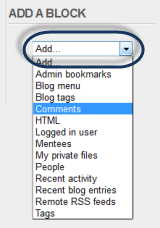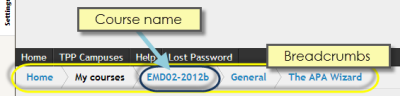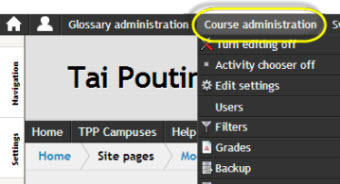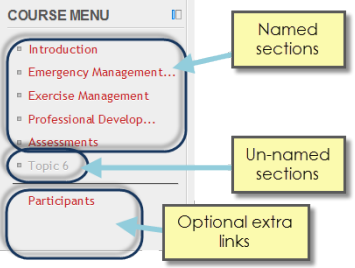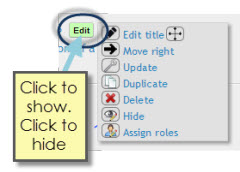Moodle terms
A list of terms and concepts
Special | A | B | C | D | E | F | G | H | I | J | K | L | M | N | O | P | Q | R | S | T | U | V | W | X | Y | Z | ALL
A |
|---|
Add blockBlocks are items of content or news on the left or right of moodle pages. To add a block, then switch Edit mode on and find the add block dropdown menu: | |
B |
|---|
BreadcrumbsThe trail of links at the top of the page which help you find your way back home.
| |
C |
|---|
Course administrationUsually this refers to the link that takes a person with Teacher role to the administration functions in a course such as Editing the course settings (Edit settings), adding or removing users and backup or restore.
| |
Course menu block | |
Course settingsTo find these, click Course administration > Course settings. Here you can change the Course full name and short name, the course summary. You can set the Course format, layout, access, number of topics/weeks (actually the number of sections), file upload size etc. | |
E |
|---|
Edit buttonThis contains a range of editing functions, like move, indent, Update (change or edit), groups mode etc: | |
Edit mode onYou must switch editing on to be able to do anything to do with course building. Two methods:
Don't see these options? You may not have Teacher role. Contact an administrator. | |
M |
|---|
Main course pageThis is the view of all the sections in a Moodle course. You get there (usually) when you first arrive at a course, or from the link at the bottom of any page. | |
Moodle courseMoodle is divided up into courses. Each course has members and it's own space inside Moodle. Courses can be open to the world, or closed to members only. The Main course page shows all the section in a course. | |